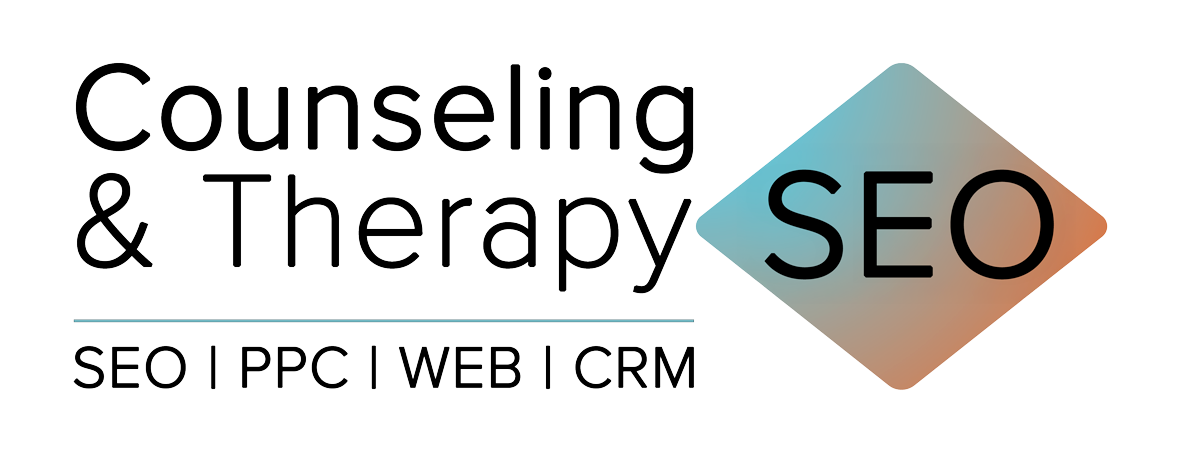At Counseling & Therapy SEO, we help therapists get clarity on what’s actually working in their marketing. One common blind spot? Not knowing whether your Google Ads, SEO, or website traffic is leading to real bookings.
If you’re using JaneApp for online scheduling, and you want to track appointment bookings inside Google Analytics 4 (GA4)—you’ll need a little extra setup.
While JaneApp now supports GA4 tracking (on the Thrive plan), their default instructions often leave therapists with half the picture. In this guide, we’ll show you how to configure things properly—so you can see not just how many people visit JaneApp, but which traffic sources actually lead to booked appointments. (that way you can optimize your website)
Why Track JaneApp Bookings at All?
You can see bookings in JaneApp, sure. But JaneApp doesn’t tell you where those bookings came from—like which Google Ads campaign, blog post, or referral source led to the appointment.
That’s where GA4 comes in. With the right setup, GA4 can track:
- Which channels (Google Ads, organic search, social, etc.) are sending traffic
- How many people click through to JaneApp
- And how many of those people actually book an appointment
Bottom line: When you integrate JaneApp with GA4, you stop guessing—and start making smarter marketing decisions.
Let’s Set It Up
Here’s a step-by-step guide to track JaneApp bookings using GA4 and cross-domain tracking.
Step 1: Copy Your GA4 Measurement ID
- In GA4, go to your existing Data Stream.
- Copy your Measurement ID (starts with
G-XXXXXXX). - Tip: Don’t create a new data stream just for JaneApp. Keep it simple and use the same one for both your main website and JaneApp.
Why?
Using a single data stream makes it easier to track the entire client journey—from first website visit to final booking—without breaking attribution. Splitting them into separate streams can fragment your data and make it harder to see what’s actually working.
Step 2: Add GA4 to JaneApp

- Log in to your JaneApp backend.
- Go to Settings → Integrations.
- Scroll down to the Google Analytics section.
- Paste your GA4 Measurement ID into the field and save.
Step 3: Set Up Cross-Domain Tracking
To track users across your site and JaneApp without losing attribution, you’ll need to enable cross-domain tracking.
In GA4:
- Go to Admin → Data Streams → Your Website Stream
- Click Configure tag settings, then Configure your domains
- Add two entries:
- Your main website domain (e.g., counselingpractice.com)
janeapp.com
Make sure both domains are set with “contains” as the match type.
Step 4: Create a Custom Booking Event
Now let’s tell GA4 what counts as a “booking.”
- Go back to your Web Data Stream and click Create custom event
- Name the event:
appointment_booked - Mark as Key Event:
- Set a default key event value as $150
- Set the trigger:
page_locationcontains/appointments
This tells GA4 to fire the event whenever someone lands on the JaneApp confirmation/booking page and that the key event is worth $150.
Step 5: Test the Booking
Because GA4 doesn’t support real-time debugging with JaneApp, you’ll want to test this manually.
Here’s how:
- Make a test booking (ideally from a live campaign or social profile, so the source is something like “Facebook” instead of “direct”)
- Wait 24–48 hours
- In GA4 → Events, look for your
appointment_bookedevent - If it’s there, mark it as a Key Event so you can track it in your reports
Step 6 (Optional): Import to Google Ads
Want to track JaneApp bookings as conversions in Google Ads?
Once your appointment_booked event is firing:
- Go to Google Ads → Tools → Conversions
- Import your GA4 conversion event
- Set it to count once per session for best accuracy
Bonus: Privacy Compliance
If you’re using GA4, make sure your site and JaneApp integration comply with privacy policies. You’ll need to:
- Include a privacy notice about the use of Google Analytics
- Link to How Google uses data
- Ensure you’re following cookie and consent regulations (especially for users in the EU or Canada)
Final Thoughts
JaneApp is a great tool for client scheduling—but on its own, it doesn’t tell you much about what’s driving your growth.
When you connect it to GA4 correctly, you’ll finally get visibility into what’s working—and what’s not—in your digital marketing.
Need help setting this up or want us to track it for you?
Book a free strategy session and we’ll make sure your marketing data tells the full story.

Nick Man is the founder of Counseling & Therapy SEO, where he helps therapists and counselors get found on Google without compromising their values (or burning out on social media). With a background in SEO and marketing, Nick builds calm, conversion-friendly websites and SEO strategies that actually feel human.
You can find Nick on LinkedIn ↗.